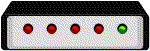Use an editor to create a ".plan" file that you can place in your root directory
containing the following information.
Name:
Address:
Phone Number:
Course:
Anticipated Graduation Term:
M.S. or Ph.D. Thesis Topic:
M.S. or Ph.D. Thesis Advisor:
Assistantship:
Employer:
Then, whenever anyone types "finger yourusername", this information can be accessed.
Try typing "finger bouldin".
IV. MAKE YOUR OWN WEB PAGES
First, go to your root directory and type:
mkdir webhome
cd webhome
cp ~bouldin/webhome/551.html .
Then edit 551.html as required (note 551/651).
Your page should include items like those in your .plan file
and in your Homework 1 paragraph on why you are taking this course.
Please keep everything on this page formal. You may link your home
page to other pages and then put whatever you wish.
Ask another student in the class to check what you have done by accessing:
http://web.eecs.utk.edu/~username/551.html
where "username" is your own.
For example:
http://web.eecs.utk.edu/~bouldin/551.html
Scott Fields
You should also create a protected website that requires a username and password to access.
It is intended for material that only you and I need to see and not other students.
To create yours,
(1) Edit your public page to point to the private page
cd ~your_username/webhome
gedit 551.html
INSERT: a href="protected/551/index.html">PROTECTED WEBSITE
(2) Create a protected subdirectory and one below that for for the private material
mkdir protected
chmod 705 protected
cd protected
(3) In the protected subdirectory, create .htaccess and .htpasswd files
CONTENTS of .htaccess:
AuthType Basic
AuthName authorization
AuthUserFile /home/your_username/webhome/protected/.htpasswd
AuthGroupFile /dev/null
require user your_username
require user bouldin
CONTENTS of .htpasswd:
bouldin:byaShdv/TCtEE
your_username:goxLFUKzdrvsk
(4) Edit "your_username" to be your own and replace the temporary password
I have for you with one of your choosing.
To generate a password, type:
perl -e 'print crypt("govolsgo","go");'
The following will be printed on the screen:
goxLFUKzdrvsk
In general, you type: perl -e 'print crypt("password","salt");'
where password is obvious and salt is a 2 character string.
mkdir 551
(5) Move to that subdirectory and create a index.html file
cd 551
gedit index.html
(6) Put restricted material in the subdirectory and add links in the index.html file.
(7) Test the access by using Firefox or Internet-Explorer.
Open the public page. Click on the PROTECTED link.
A pop-up dialog box should ask you for your username and password.
dbouldin@tennessee.edu